MOV to MP4 Made Easy Online Tutorial
Step 1 – Add Multiple .mov Files to Convert
There are two ways to add files to the conversion tool.
Method 1, click the button “Add File” in the toolbar, select the files that you want to convert, and then click the button “Open”.
Method 2, if all your files to be converted are in the same folder, you can use the button “Add Folder” to add all of them all at once, instead of selecting each one of them. Click the button “Add Folder” in the toolbar, select the folder containing your multimedia files, and then click the button “OK”.
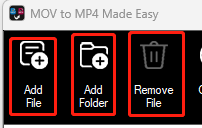
How to Remove Files?
The current version of the app DOES NOT provide a method to multi-remove files. Instead, you need to select and remove files one by one. If you have a lot of files to remove from the app, you may want to close the app and re-launch it. It could be faster this way.
To remove a file from the list, you need to select it by clicking it and then click the button “Remove File” in the toolbar.
