DVD and Blu-ray PLUS Online Tutorial
How to Manipulate the Playlist?
In DVD and Blu-ray PLUS, all opened video files and discs are added into a playlist. The playlist feature is very useful especially when you want to play multiple media files one by one.
You can do the following operations to the playlist: hide/show the Playlist panel, add a media to the playlist, clear the playlist, remove an item from the playlist, save your playlist, open a saved playlist.
Hide/show the Playlist Panel
You can toggle to hide or show the Playlist panel using the button “Playlist”, which is located at the right bottom corner, as show below.

Add a Media to the Playlist
You can use “Open Disc”, “Open Files” or “Open Folder” to add media to the Playlist.
Remove an Item From the Playlist
To remove an item from the playlist, right click it, then select “Remove” from the context menu, as shown below.
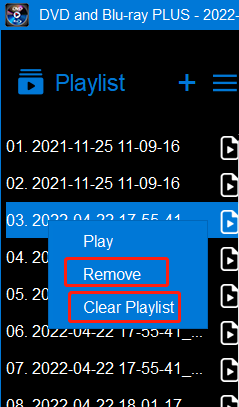
Clear Playlist
There are two ways to clear a playlist.
Method 1, right click any item in the playlist, then select “Clear Playlist” in the context menu, as shown above.
Method 2, in the Playlist panel, click the button “three lines”, then select “Clear Playlist”, as shown below.
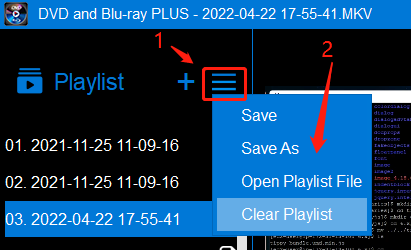
Save and Open a Playlist File
To save your playlist to a playlist file, you need to click the button “three lines”, then select “Save as”, as shown above.
To open a playlist file, you need to click the button “three lines”, then select “Open Playlist File”, as shown above.
Pages: 1 | 2 | 3 | 4 | 5 | 6