Scan Document to PDF Online Tutorial
How to enable OCR for scanning?
OCR is a very useful feature in Scan Document to PDF. Enabling OCR will make your final PDF searchable instead of just a static image.
To enable OCR, you need to:
- Click the button “OCR” in the toolbar.
- In the “OCR Setup” window, check the option “Make PDFs searchable using OCR”.
- In the “OCR Setup” window, click the link “Get more languages” to download the language packs the you need to use.
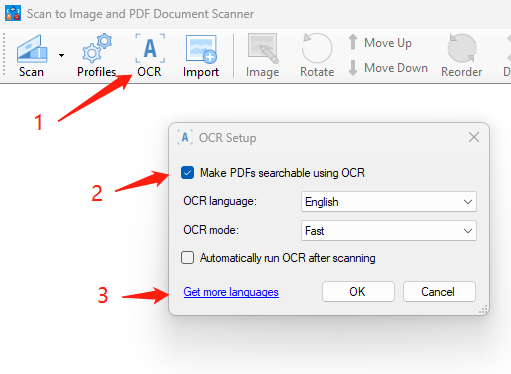
How to import a PDF?
Sometimes you need to import pages from an exiting PDF file and add some of them to the newly scanned documents to make a new complex PDF file.
To import a PDF to the app, just click the button “Import” in the toolbar, select the PDF file that you want to import, and click the button “Open”. All the pages of this PDF file are imported to the app now.
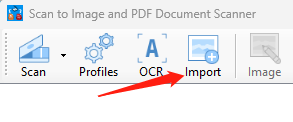
Step 2 – Page Adjustment
After scanning and importing, the pages are in the app now. The next step is that you adjust the pages to make them perfect for the final PDF file.
As shown below, the operations you can do to a page include:
- Crop
- Brightness / Contrast
- Hue / Saturation
- Black and White – make the page to black and white
- Sharpen
- Rotate
- Move Up / Down
- Reorder
- Delete – remove this specific page
- Clear – remove all the pages from the app
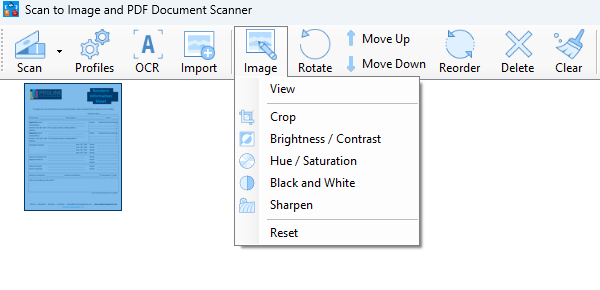
Note: in order to conduct the operations above to a page, you need to select it by clicking it first.
