Some Media Player Online Tutorial
How to Play a DVD/ Blu-ray Disc/ VCD/Audio CD?
There are two ways to play a DVD/ Blu-ray Disc/ VCD/Audio CD disc in Some Media Player.
Note: Some Media Player automatically plays your disc in the optical drive when it starts.
Method 1: click the button “Open Disc” as shown below, then choose one Optical drive listed and click the button “Select folder”.
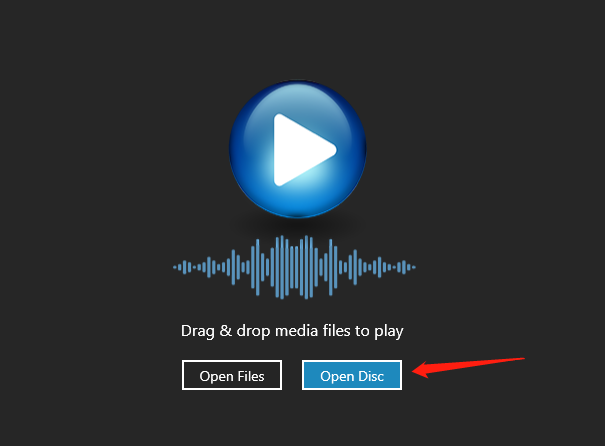
Method 2: in the Player, select the menu “Media”, then “Open DVD”, “Open Blu-ray”, “Open VCD” or “Open Audio CD”.
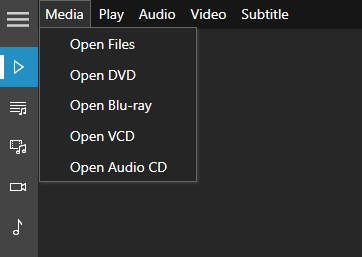
How to use Local Media Libraries?
Local media libraries include Local Media, Local Videos and Local Music.
The first time when you open the “Local Media”, the app will automatically scan your device to get all the media files, then all those files will appear in “Local Media”, and “Local Videos” or “Local Music”.
You can also update your local media libraries by clicking the “Refresh” button.
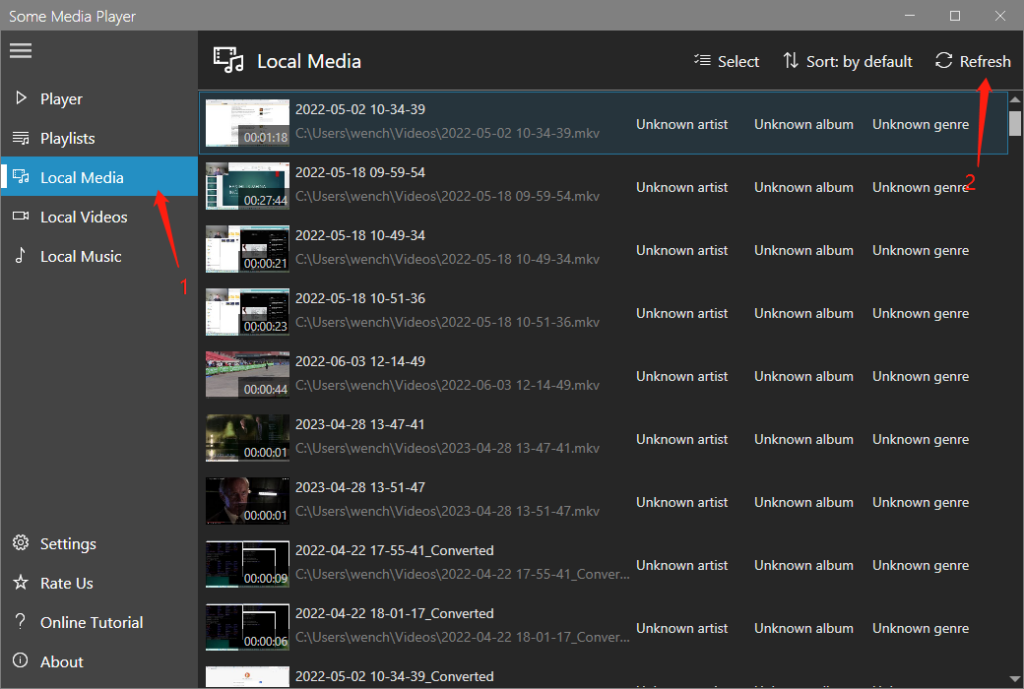
What can you do with the media files in the libraries?
With the media files listed in the libraries, you can:
- Add them to a Playlist one by one by right-clicking on them.
- Multi-select them by clicking the button “Select”, and then add them to a Playlist all at once.
- Directly play this media file by double-clicking it.
How to directly play a media file from the local media libraries?
Double-click it.
Pages: 1 | 2 | 3 | 4 | 5 | 6