Some Media Player Online Tutorial
Playlists
Some Media Player provides you the ability to create as many playlists as you want. You can create a playlist, maintain the media files in the playlist and play the playlist.
The Current Playlist is a built-in playlist that maintains the current media files list to play. You can do any other operations to the Current Playlist as to others, except that you can not remove it. When you double-click a media file in Local Media library to play it, the file is automatically added to the Current Playlist.
How to Create a Playlist?
In order to create a new playlist, just click “Playlists” in the left menu bar and then click the “Create” button. A new empty playlist is created. You can change its name, add a cover image, and add media files to it now.
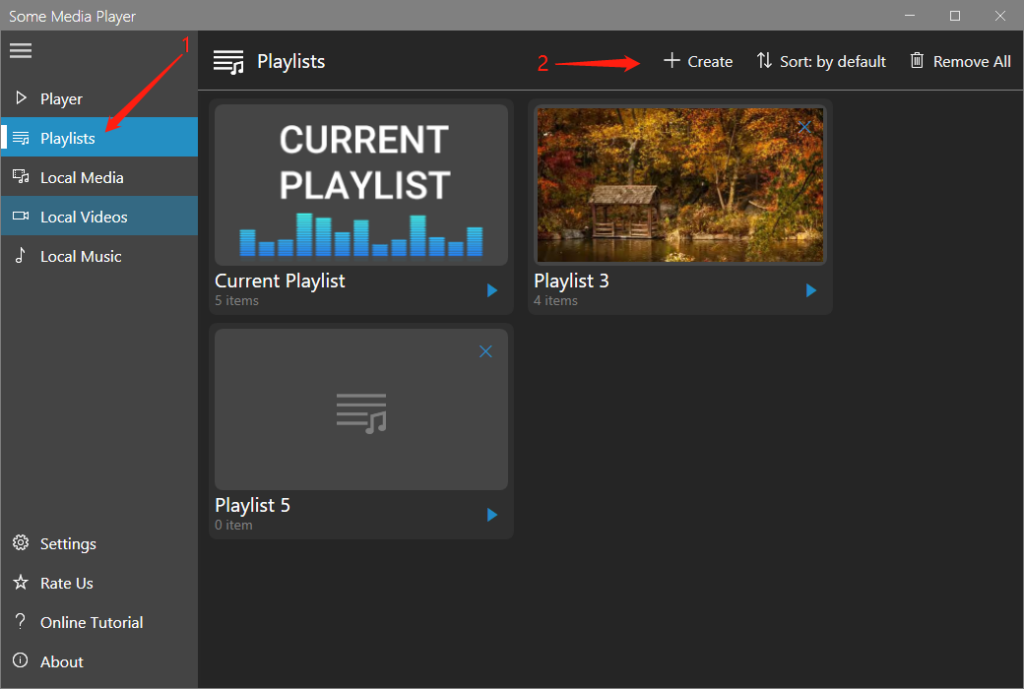
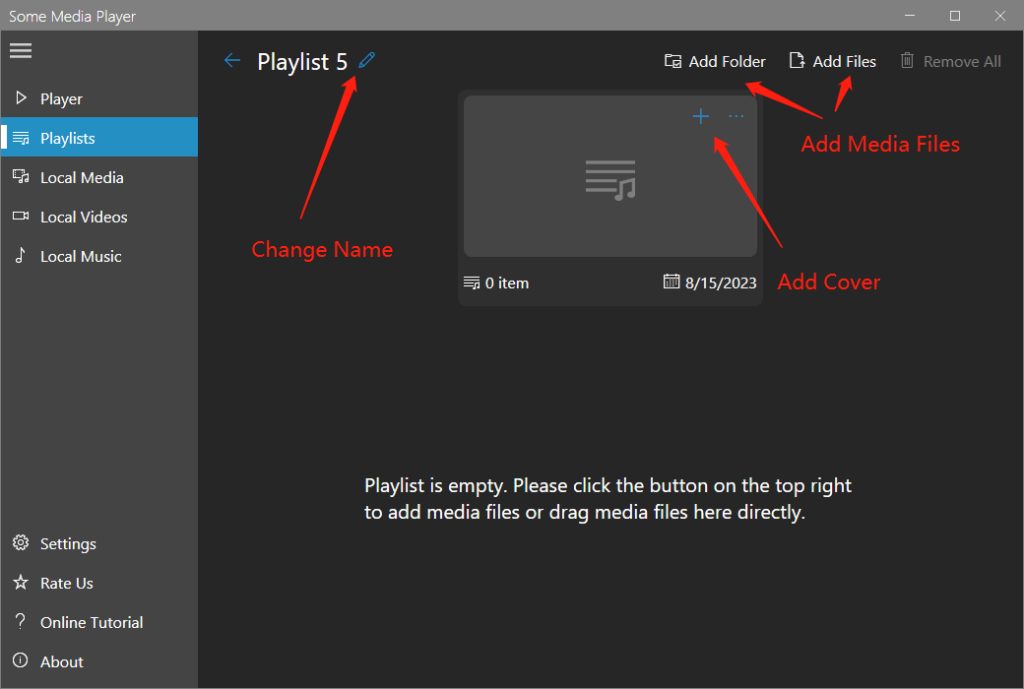
How to Add Media Files to a Playlist?
There are two methods to add media files to a playlist.
Method 1, use the “Add Folder” or “Add Files” button at the top right section of an opened playlist, as shown above.
Method 2, use the local media libraries. In “Local Media”, “Local Videos” or “Local Music”, right-click a file and then select “Add to [Playlist Name]”.
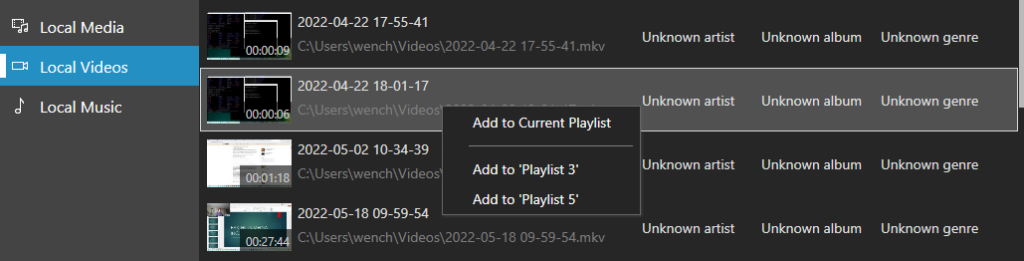
Alternatively, in local media libraries, you can click the “Select” button to select multiple media files and add all of them together to a playlist, as shown below.

