Disk Space Analyzer Max Online Tutorial
How Do I Use Disk Space Analyzer Max?
This tool is very simple to use. You simply need to:
1, Select a disk/folder.
2, Click the “OK” button.
3, The app will scan the files and display the results to you in the main UI.
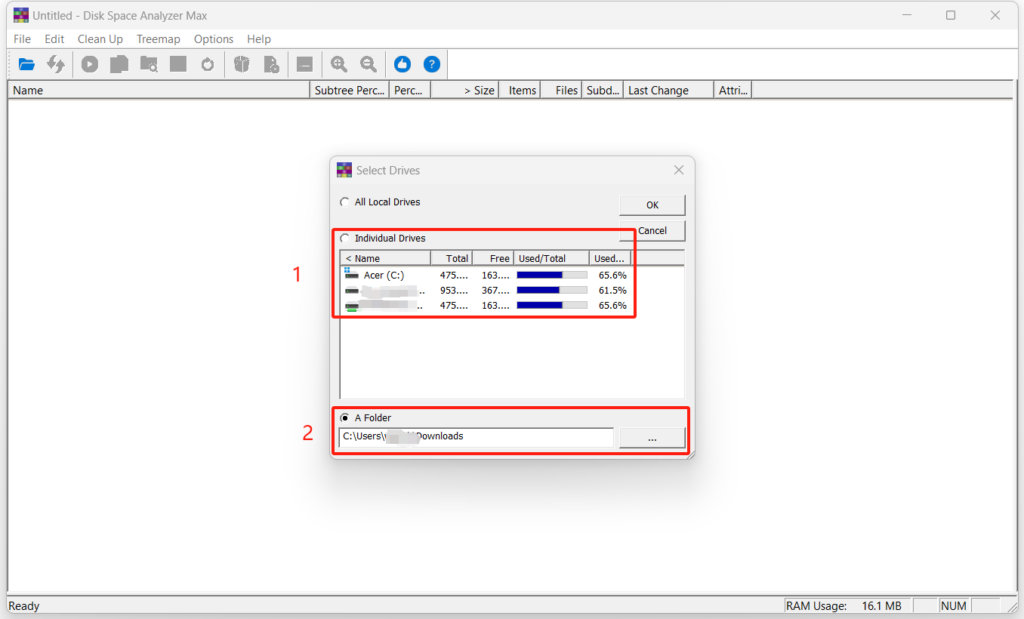
How Do I Scan a Disk?
As shown in the image above (marked as 1), you can select an individual drive or even all local drives to scan the files in it/them and display the results in the main UI.
How Do I Scan a Folder?
As shown in the image above (marked as 2), you can select a folder to scan all the files in it and display the results in the main UI.
How Do I Find Large Files Using this Tool?
To find the large files that take up your disk space, you need to scan your disk or folder and get the results displayed in the main UI first. Then you observe in the treemap panel and find the large rectangles. Now, click to select each large rectangle to see what it represents and decide whether it’s a large file that you don’t need anymore.
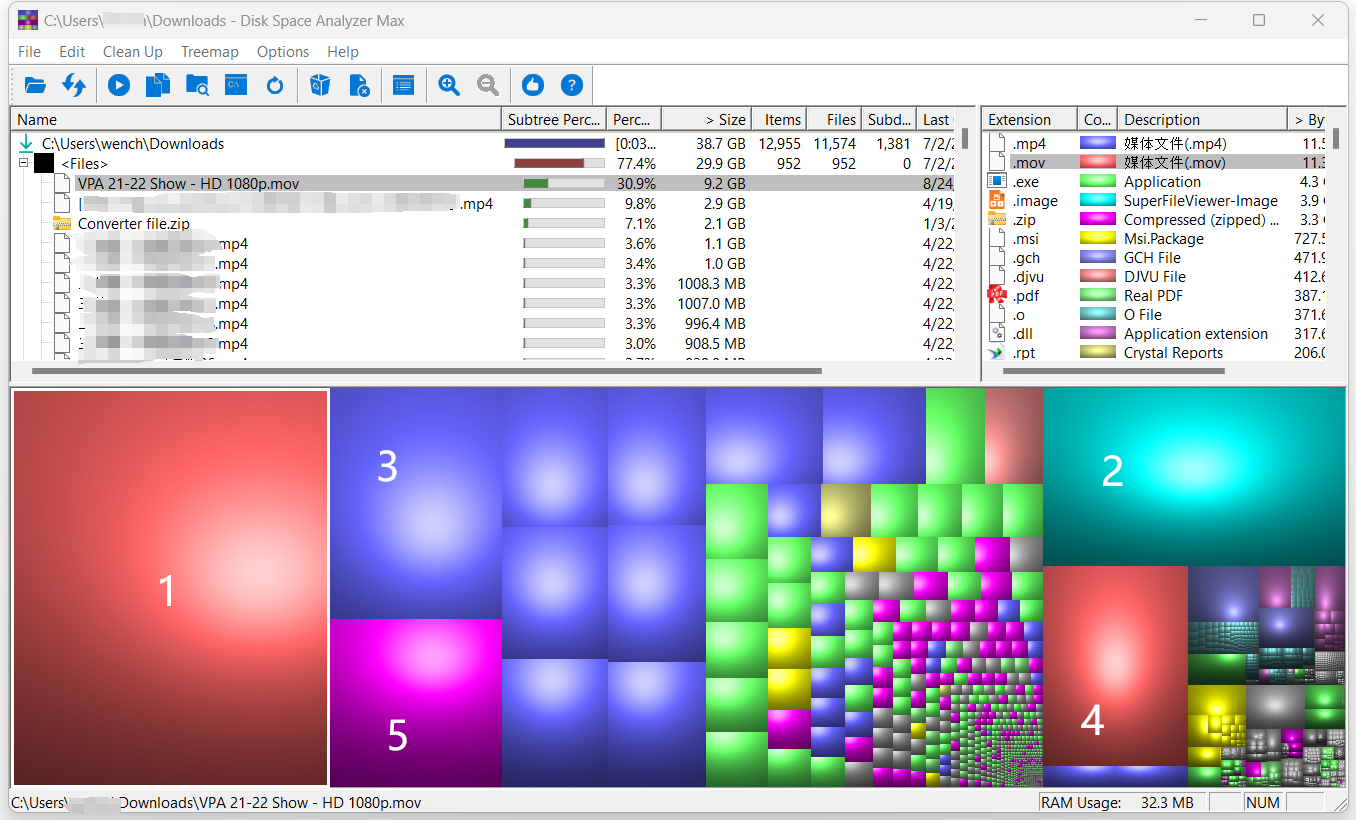
For example, in the image above, I would check at least the marked 5 large rectangles. I selected the large red rectangle (marked as 1) and found it is the file VPA 21-22 Show -HD 1080.mov in my downloads folder.
Pages: 1 | 2 | 3 | 4