PDF Suite PLUS Online Tutorial
How to Use the PDF Annotator?
PDF Suite PLUS includes a PDF Annotator that allows you to annotate PDF files. To access the PDF Annotator, simply click “Annotate PDF” button on the Home page.
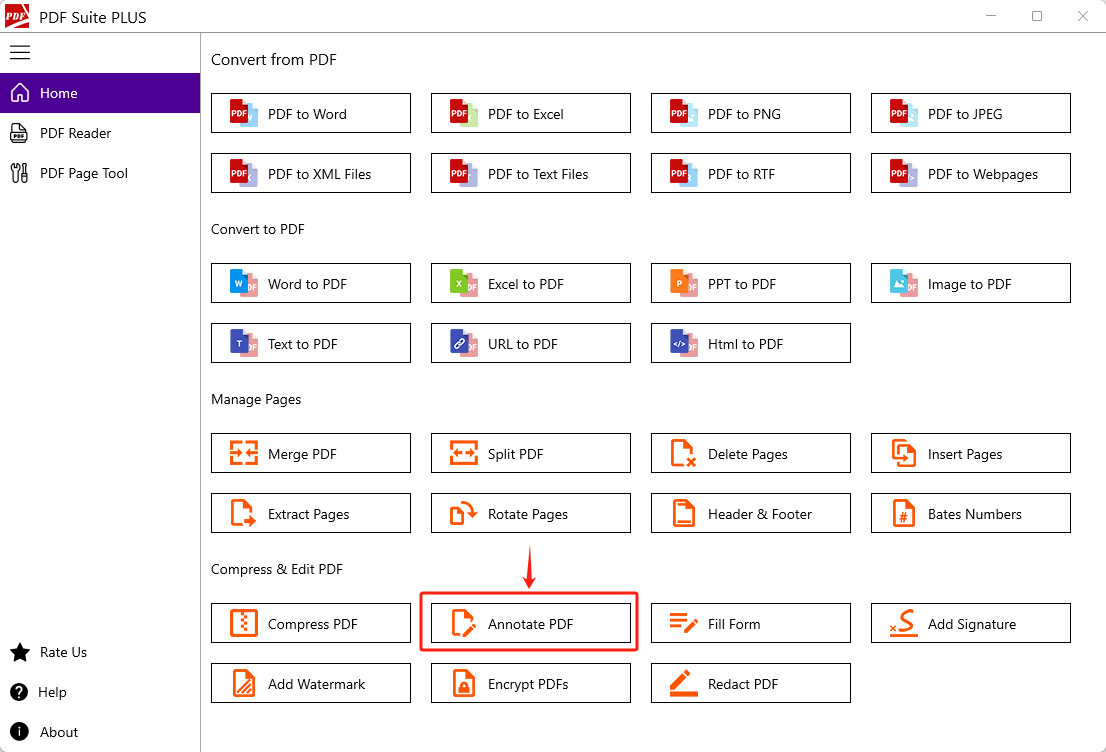
Once you select a PDF to annotate, the PDF annotator will open, displaying the annotation toolbar at top.
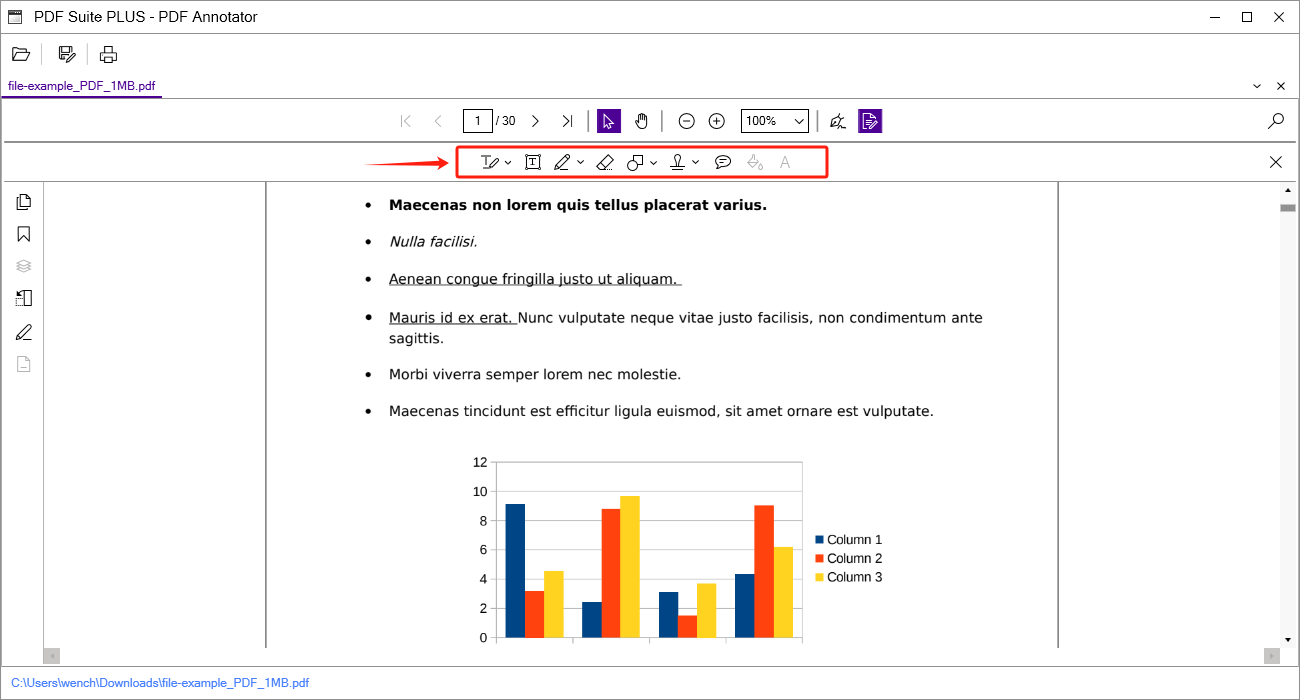
The annotation toolbar includes these annotation tools (from left to right):
- Highlight/ Underline/ Strikethrough/ Squiggly
- Add text box
- Draw freeform
- Eraser (Click to erase part of the ink annotation)
- Line and Shapes (Line, Rectangle, Circle, Arrow, Polygon, Polyline, Cloud, and Text Callout)
- Add stamps
- Add sticky note
- Color Picker
- Text properties
Note: Don’t forget to save the changes after making annotations.
How to Fill out PDF Forms?
To fill out PDF Forms, simply click “Fill Form” button on the Home page.
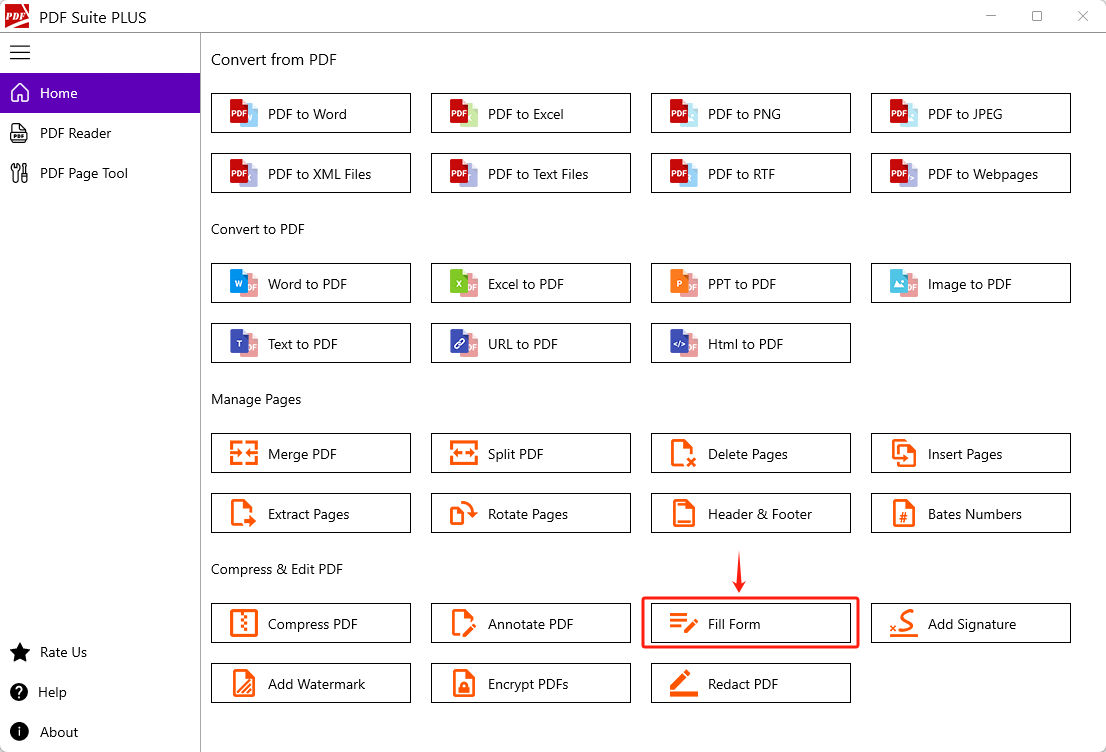
Once you select a PDF, the PDF annotator will open it, allowing you to enter form data.
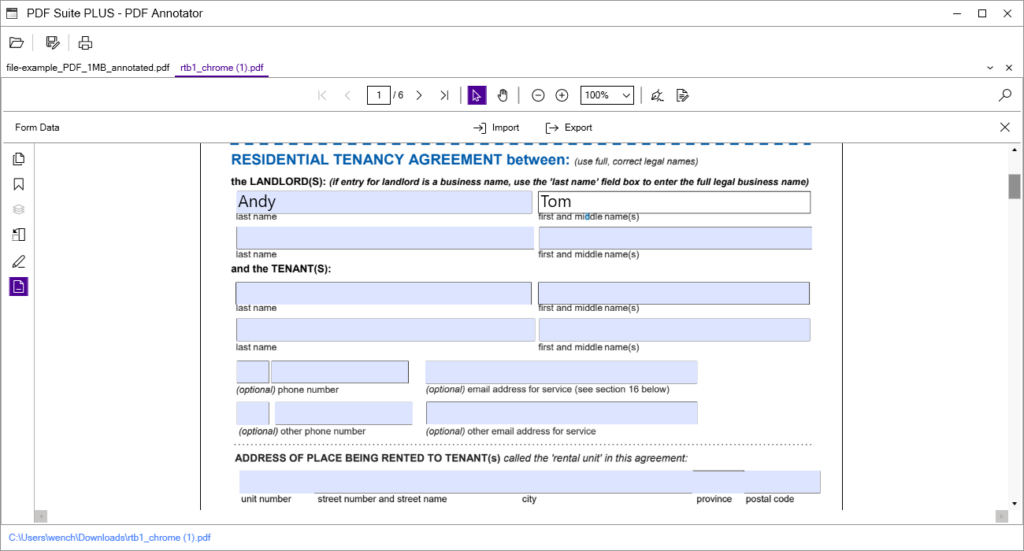
Note: Don’t forget to save the changes after entering form data.
Pages: 1 | 2 | 3 | 4 | 5 | 6